Creating RCS campaign
RCS stands for Rich Communications Services and is a standard used by Google in order to provide messaging services that can handle a lot more than standard SMS messages. When using RCS chats, messages are sent with the Rich Communication Services (RCS) protocol over Wi-Fi and mobile data. RCS chats allows share files and high-resolution photos, shows when someone is typing, and when messages are read.
RCS Business Messaging (RBM)
RCS Business Messaging (RBM) is a service provided by Google through the RCS protocol. RBM allows businesses to communicate with users using enhanced multimedia messages such as images, videos, buttons and rich cards, within the context of a regular SMS application on a smartphone.
RBM allows businesses to create personalized interactions with users and provide useful information such as order alerts, payment reminders, product news and more. In addition, businesses can also interact with users in real-time and respond to their questions and comments.
One of the main benefits of RBM is its ability to provide users with a much richer and more interactive experience than simple text messaging or traditional SMS. This can lead to improved user engagement, increased conversions and an enhanced customer experience.
Another benefit of RBM is that it allows businesses to easily track the performance of their campaigns and analyse user behaviour using the data available, which can lead to a better understanding of customer preferences and improved campaign performance in the future.
Thus, RBM is an interesting option for businesses to leverage modern technology to improve customer experience and increase sales.
How do I create RCS campaign?
To create RCS/RBM campaign:
- Click
SMS & Viber messagingin the left menu. - Click
Create campaign. - Select either RCS separately or RCS and SMS, where the SMS channel will serve as a backup for recipients who do not use RCS application (after the expiration of the RCS message, the campaign message will be delivered as an SMS). You can also add Viber as an additional channel.
- Enter a name of your campaign.
- Click
Create. - Upload your contacts and click
Next. - In the step
Message text – Chat appsenter the text of the RCS message (the same text will be used for the Viber message if you also selected Viber channel in step 3). Here, unlike with the SMS message, you can use up to 1000 characters. If you selected both RCS and Viber in step 3, select which channel you want to use as your primary channel (Google RCS, Rakuten Viber). Add call-to-action button (required), image (optional) or/and a short URL (optional). In this step, select one of your registered RCS senders and set the message lifetime. When you are done with this step, clickNext.
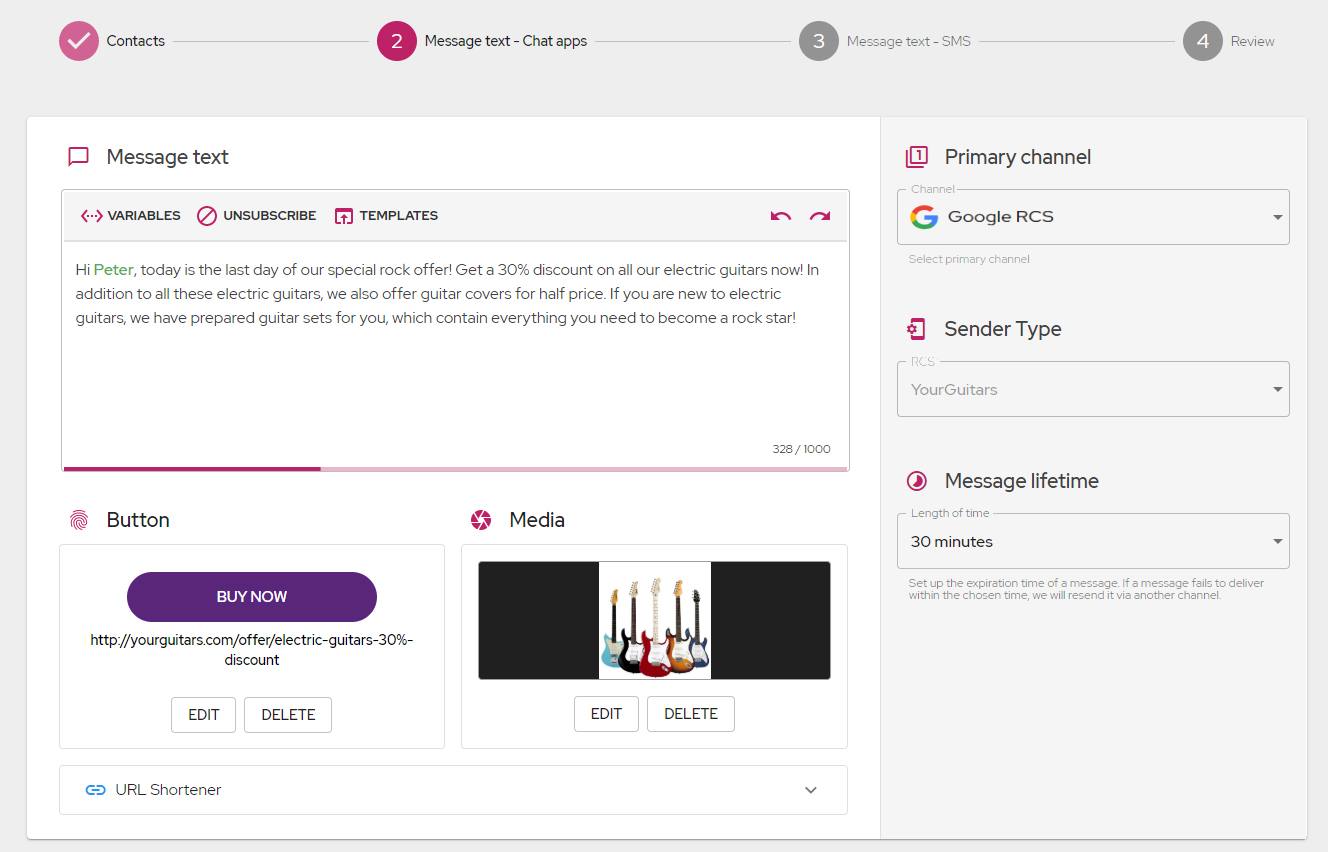
- If you selected an SMS channel together with RCS in step 3, then in the next step you will create a text for SMS as a backup of the RCS message. When you are done with this step, click
Next.
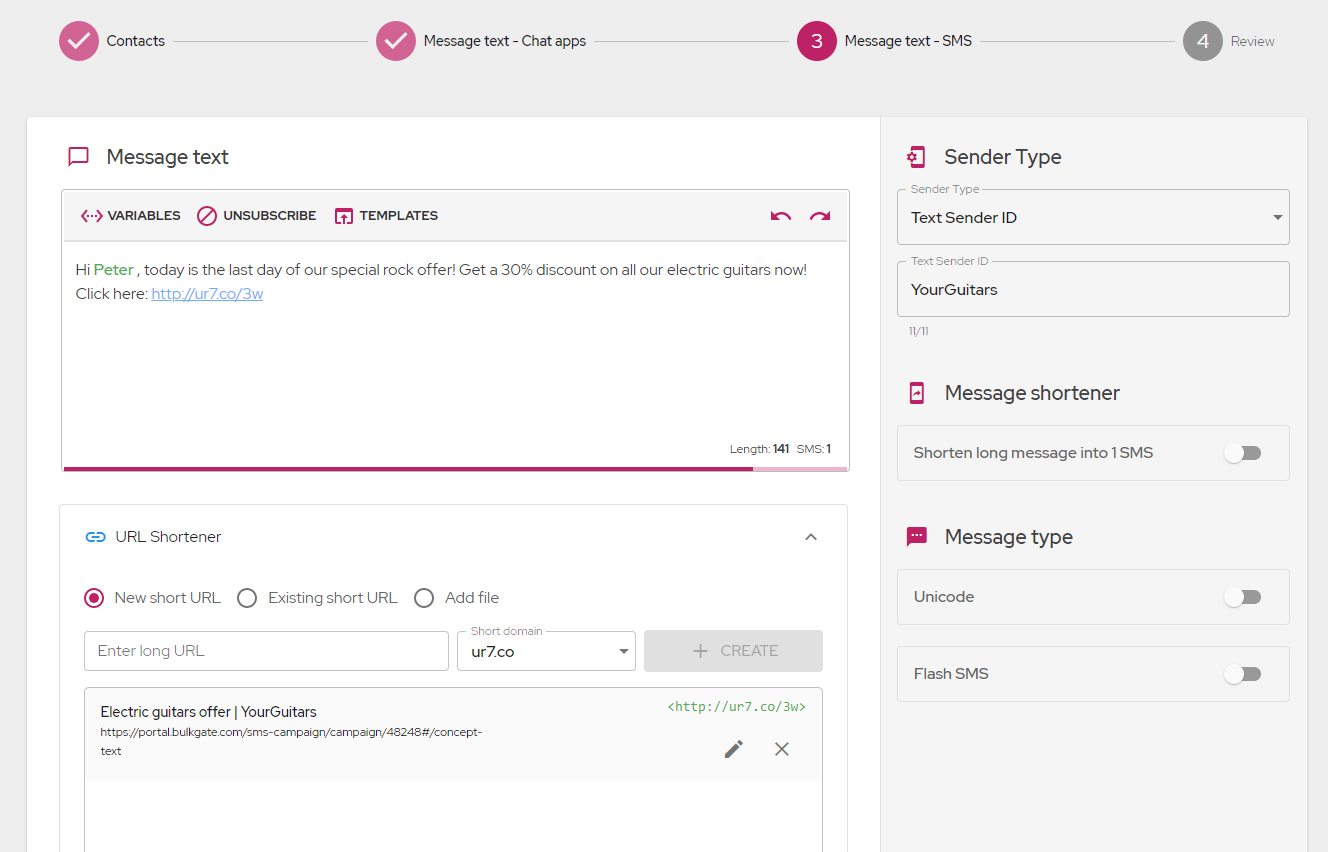
- In the
Review,you can see a summary of the campaign. Note that you can change the coverage for estimated delivery, which will directly affect the estimated costs. Make sure everything is set up correctly in the review and clickSend.
