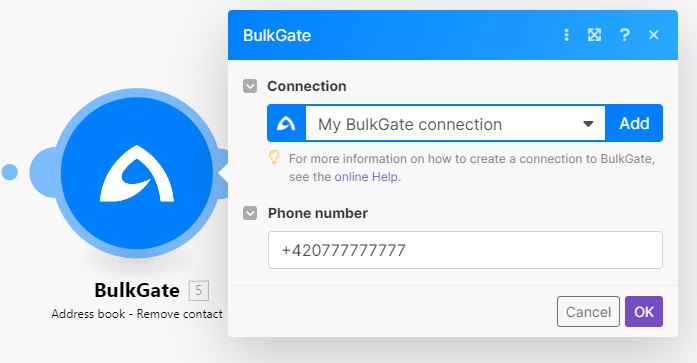Address book
Add contact to address book
- If you want to add a new contact to an existing group, enter its ID in the
Groups -> Item 1field (you can find the group ID in the BulkGate Portal inAddress book -> Groups). If you want to add a contact to multiple groups at once, enter their IDs in the fieldsItem 1,Item 2, etc. To add anItemfield, use theAdd Itembutton. You can also use theMaptoggle button to insert group IDs separated by commas. - If you want to add a new contact to a non-existing group, enter its name in the
Group namefield. The new group will be created and the contact will be added to it. - This way you can add contacts to existing and new groups at the same time.
- Fill in the data in the
Datasection.
If you are trying to add a phone number that already exists in the Address book, an error will pop up and the module action will not be performed.
If you enter the ID of a non-existent group, the contact will be added to the address book but will not be assigned to any group.
This module is used to insert only one contact at a time. If you want to insert multiple contacts at once, use the
Import Contactsmodule.
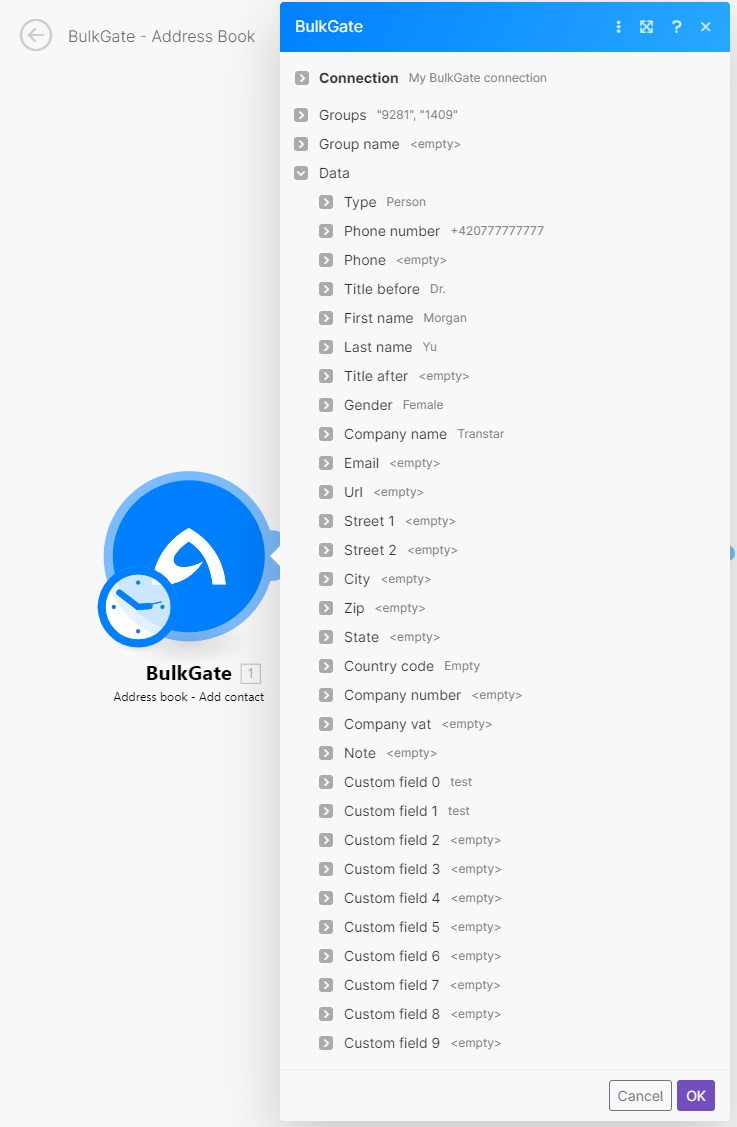
Edit contact in the address book
To edit contact add Edit a Contact module, enter phone number of contact which you want to edit and modify data.
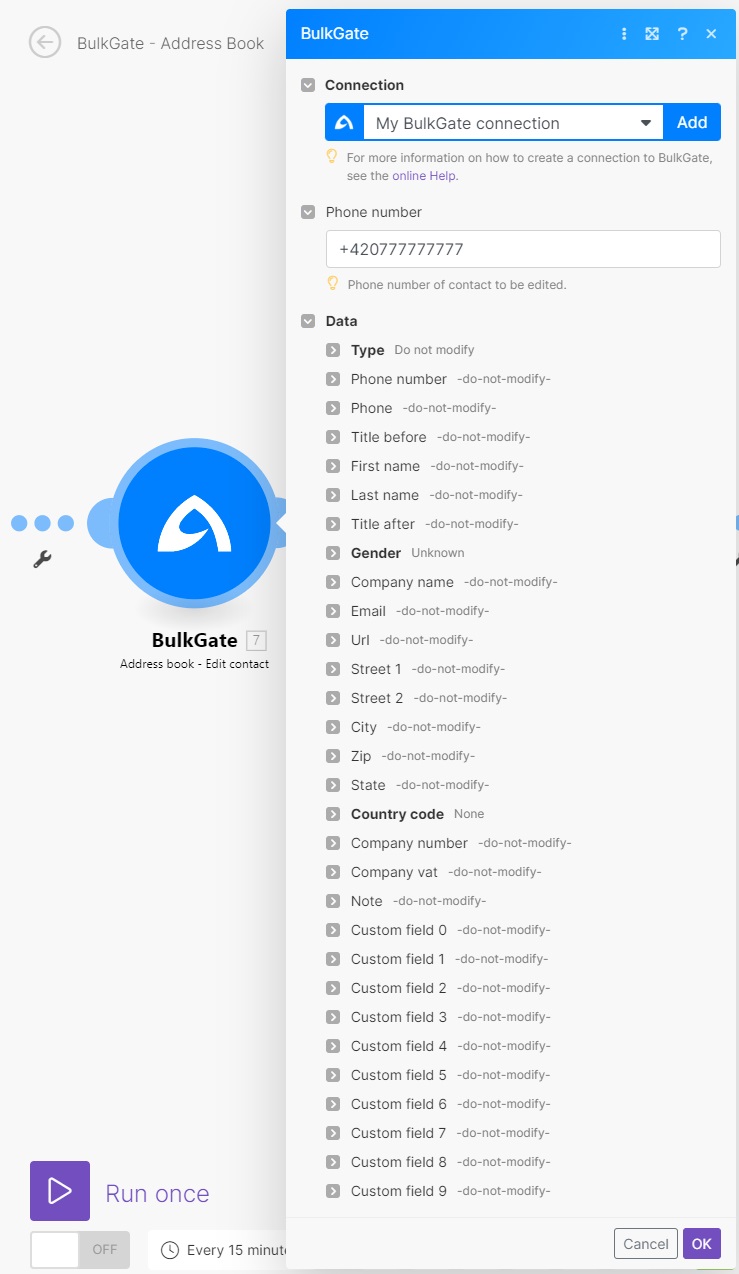
Get contact from address book
To get the data of specific contact add Get a Contact module and enter the phone number of the contact whose data you want to get.
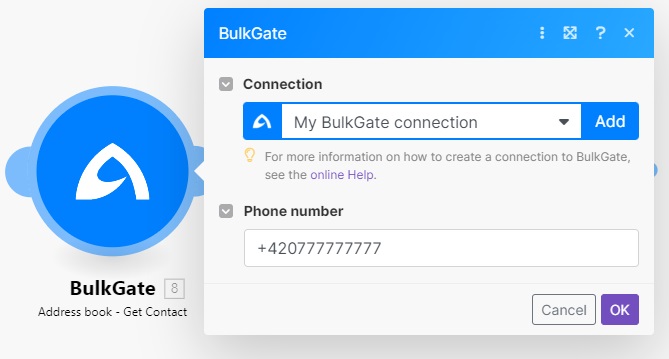
Import contacts to address book
Use this module if you want to import multiple contacts into the address book at once. Enter the phone numbers of the contacts (mandatory field) you want to import in the fields Data -> Item 1 - > Phone number, Data -> Item 2 -> Phone number, etc. Enter the ID of the groups to which the contacts will be added, or enter the name of a new group to which you want to add the contacts (or both). Fill in the details of the contacts you want to add.
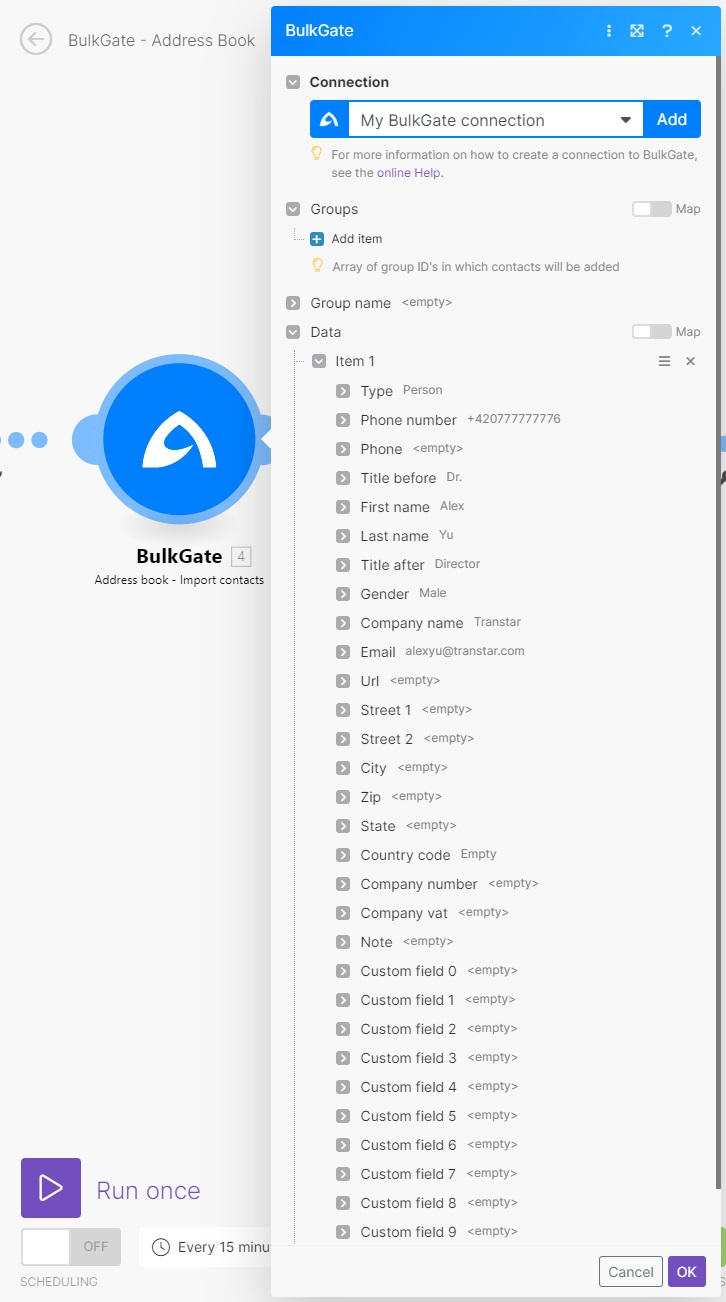
Remove contacts from address book
To remove contact enter phone number of contact you want to remove.