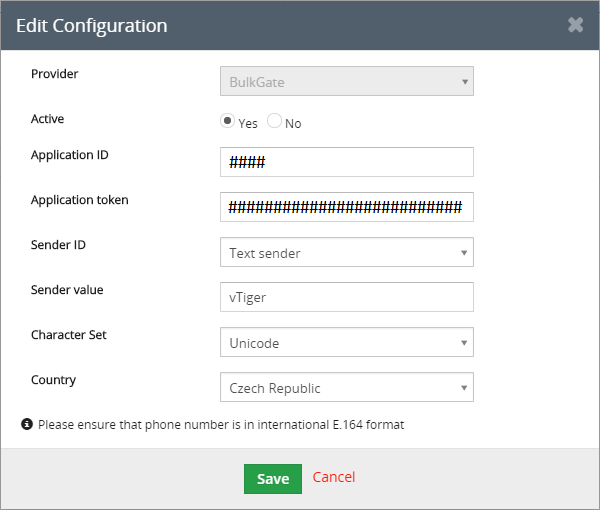Setup
vTiger BulkGate provider setup
This document will guide you through setting up BulkGate provider for vTiger CRM
Install SMS Notifier module
- Click gear icon ⚙️ in upper right corner
- Click
CRM settings - Click
Studiodrop-down in the left - Click
Module manager.You can click on 📌 pin icon next to it to add a shortcut to your settings home page - In
Module manager detail view, clickExtension storebutton in the top right - Locate
SMS notifierand clickInstall
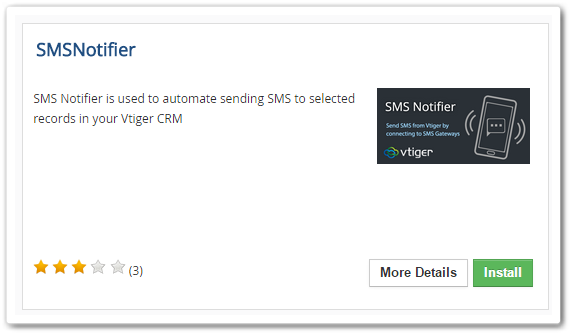
- For successful installation, click
Okbutton
BulkGate Provider
- Go to this repository and download the following code BulkGate provider code.
- Copy this file into
..\vtigercrm\modules\SMSNotifier\providers\
Configuring BulkGate Gateway
You are required to register BulkGate account and create vTiger api before you get started To sign up, click here After successful registration, follow this credit purchase guide which will show you how to buy credits Once you own credits you can generate vTiger API here
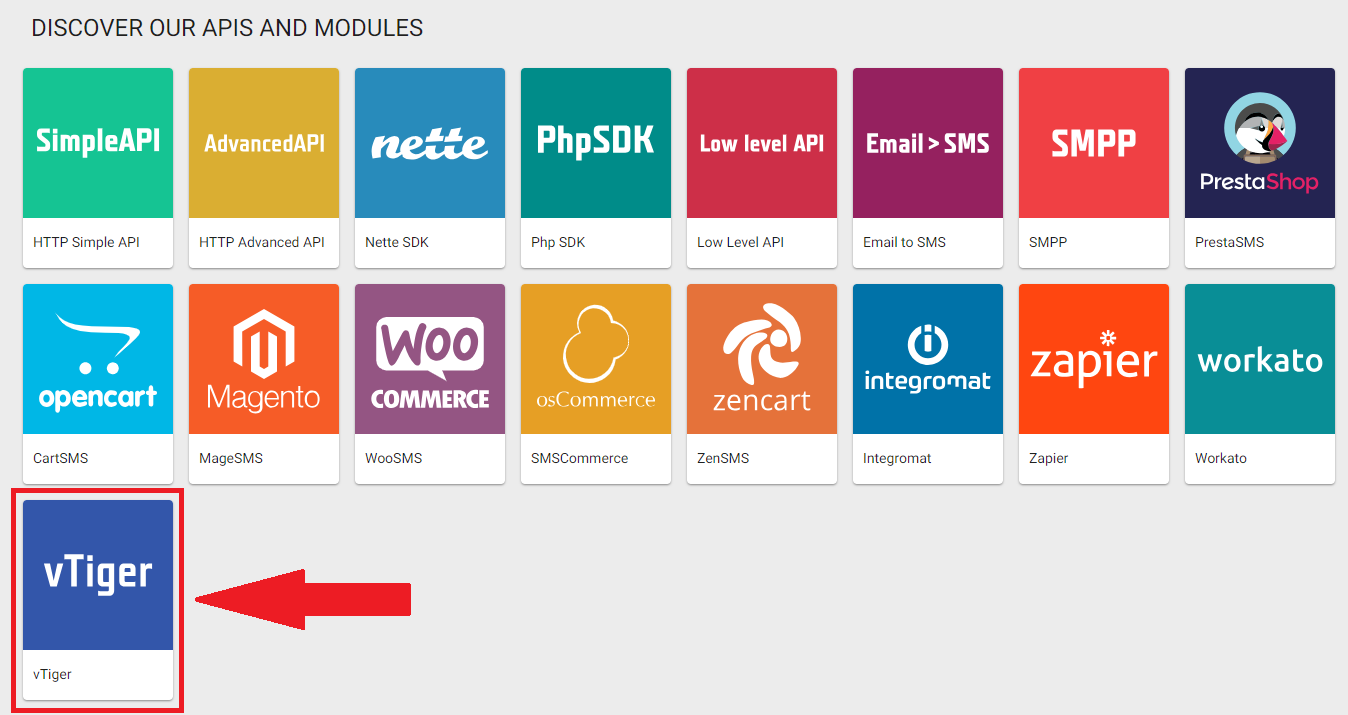
Follow this API setup guide to show you how
Generated API will contain Application ID and Application token
Never share these with anyone
Here's how to configure BulkGate gateway in vTiger CRM
- Click
SMS notifiertab. You can find it underAlldropdown on menu bar - Click 🔧 wrench icon >
Server configuration - Click
New configurationand configure following details in the popup that appears